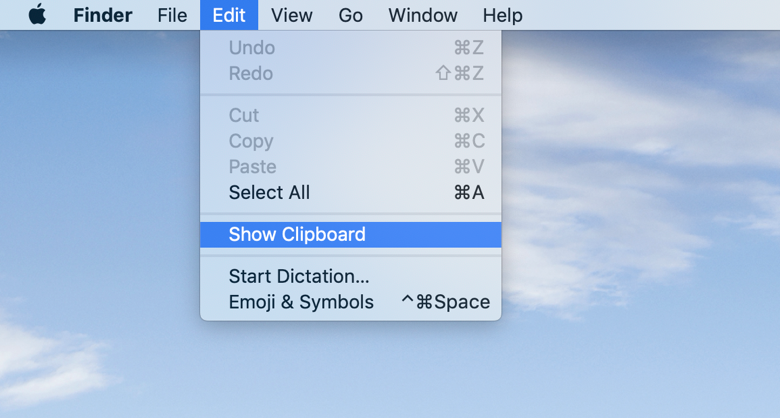Working on a screen for hours can be exhausting in itself. If you are a student or a teacher, employer, or employee, doing their work from home, God bless You, Bro! There’s isn’t anything for you to get out of this daily cycle of being on computer screens. But you can find new features or shortcuts to help you speed your work. To use Clipboard on Windows 10 you can either turn Clipboard history on from the “Settings” or you can do it just by pressing keys. Press Windows logo key+V. A small dialog box would appear. Click turn on and your clipboard history is active now. To make your work a little easy we have provided a guide on How to use Clipboard on Windows 10? How to Sync Clipboard history on Windows 10? How to use Clipboard on MacOS? How to use Clipboard on Chromebook? Let’s begin with the article.
How to Use Clipboard on Windows 10?
Next time when you have copied something, press the Windows logo key + V, the Clipboard with all the things that you have copied will appear. You can delete, pin and clear all the copied items from the Clipboard. Also, Read 3 Ways To Setup Windows 10 Auto Login | Best Guide With Images
1. How to Sync Clipboard History on Windows 10?
Microsoft has introduced a very cool feature that you can copy items on a device of yours and paste them on another device of yours using the same account. Here’s how you sync your Clipboard history. It’s done, now your Clipboard history gets synced to the cloud and can be used across devices. This step is a part of the process to use clipboard on Windows 10. Also, Read How to Download & Install Windows 11? All You Need to Know About Leaked Windows 11
2. How to Clear Clipboard History on Windows 10?
How to Use Clipboard on macOS?
To copy and paste on macOS, all you have to do is press Command+C and Command+V. It is quite similar to Windows just replace Control Key with Command Key(⌘). Check out, 9 New Features of Windows 11 | Best Windows OS Yet? Although you don’t have the feature of Clipboard history on macOS, you can still view your current copied item. In any text editor on macOS, you can find the “Edit” menu. An option of “Show Clipboard” will appear. By clicking on it you will see the currently copied item.
How to use Clipboard on Chromebook?
Accessing the Clipboard Manager on Chromebook is super easy, all you have to do is press Search Key + V. Chromebook has this feature of saving the screenshots also to the Clipboard. For example, if you have copied some text from our article and also have taken a screenshot. Open any app (say google docs), and press Search Key+V. Now, you can copy all the items in Clipboard just by clicking on them. Wrapping Up It is pretty easy to enable to learn how to use clipboard on Windows 10 and other OS. The basic idea is the same that the user shouldn’t need to copy and paste again and again. The user can just copy the different data items and paste them in one go directly from the clipboard. It is time-saving on so many levels and it is user-friendly too. If you want more such short-cut ways for your ease let us know in the comment section. Ciao! Feature Image Credits: Windows Central
Δ